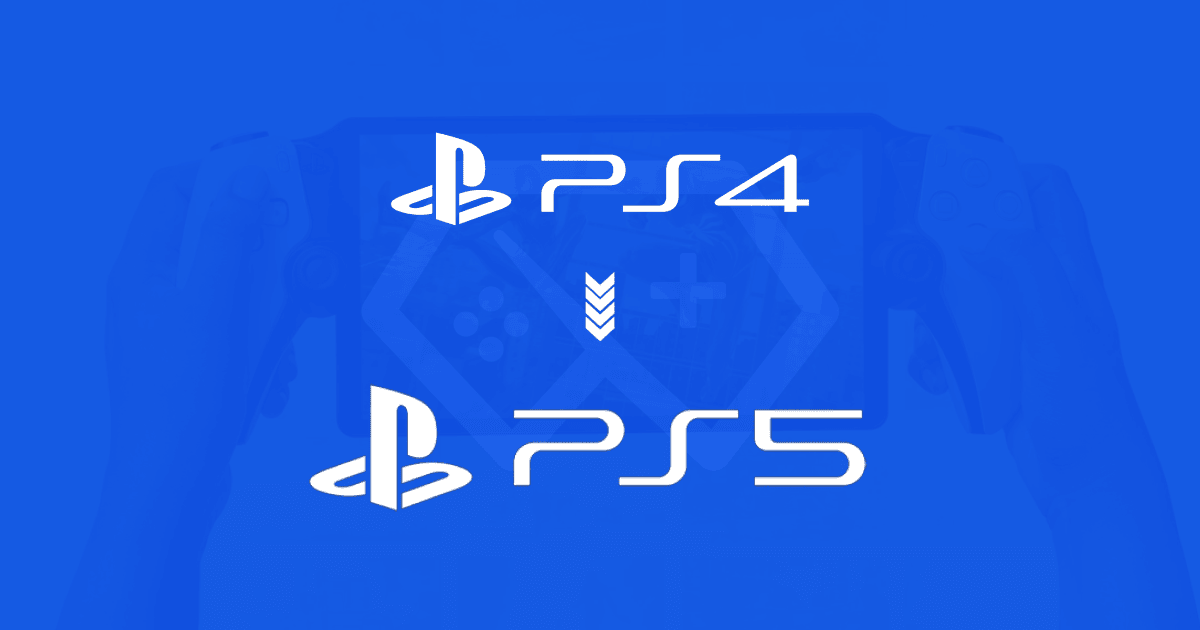With the PlayStation 5’s improved graphics, faster load times, and enhanced performance, upgrading your PS4 games to their PS5 versions is a great way to get the best gaming experience. If you’re wondering how to upgrade your PS4 games to PS5, this guide covers everything you need to know, including eligibility, steps, and important considerations.
Can You Upgrade Your PS4 Game to PS5?
Not all PS4 games support a free or paid upgrade to the PS5 version. However, many publishers offer an upgrade path, allowing players to enjoy enhanced features like higher resolutions and smoother frame rates.
There are two types of upgrades available:
- Free Upgrade – Some games allow you to upgrade at no extra cost.
- Paid Upgrade – Certain games require a small fee to access the PS5 version.
PS4 to PS5 Upgrade: Eligibility and Requirements
What You Need:
✅ A PlayStation 5 console (either the standard PS5 or PS5 Digital Edition).
✅ Your original PS4 game (either on disc or digital).
✅ An internet connection to download the upgraded PS5 version.
Important: If you own a PS5 Digital Edition, you can only upgrade digital PS4 games since it lacks a disc drive.
Game Disc vs. Digital Version
| Game Type | Upgrade Eligibility | How to Upgrade |
|---|---|---|
| Physical (Disc) | Only on standard PS5 (not Digital Edition) | Insert disc and follow upgrade process |
| Digital | Available on both PS5 models | Download from PlayStation Store |
How to Upgrade a PS4 Game to PS5
For Digital PS4 Games
- Log in to your PlayStation 5 account.
- Go to the PlayStation Store and search for the game.
- If an upgrade is available, you’ll see an option for the PS5 version.
- Select the Upgrade option and follow the prompts.
- Download and install the PS5 version.

Tip: If the game has a paid upgrade, you’ll be prompted to complete the purchase before downloading.
For Physical PS4 Game Discs
- Insert your PS4 game disc into your PlayStation 5.
- Navigate to the game hub on your PS5.
- Select the PS5 upgrade offer (if available).
- Download and install the PS5 version.
- Keep the PS4 disc inserted whenever you want to play the upgraded PS5 version.
What Happens to Your Save Data?
Upgrading your game doesn’t always transfer your save data automatically. Some games support cross-save functionality, while others require manual data transfer.
How to Transfer Save Data from PS4 to PS5
✅ Cloud Saves (for PlayStation Plus members)
- Upload your save file to PlayStation Plus Cloud Storage from your PS4.
- On your PS5, download the save file from the cloud.
✅ USB Transfer
- Copy your save file to a USB drive from your PS4.
- Connect the USB to your PS5 and transfer the data.
✅ Data Transfer via Wi-Fi
- Connect both consoles to the same Wi-Fi network.
- Use the Data Transfer option in PS5 settings.
Note: Some games may not support save transfers between PS4 and PS5 versions. Always check with the game developer.
Which Games Offer Free or Paid Upgrades?
Many major PS4 titles offer free or paid upgrades. Here are some popular games that support upgrades:
Free Upgrades
✔ Marvel’s Spider-Man: Miles Morales
✔ Assassin’s Creed Valhalla
✔ Cyberpunk 2077
✔ Doom Eternal
Paid Upgrades
💰 Gran Turismo 7 ($10 upgrade)
💰 Uncharted: Legacy of Thieves Collection ($10 upgrade)
💰 Final Fantasy VII Remake Intergrade ($20 upgrade)
Check the PlayStation Store for the latest list of upgradeable games.
Common Issues & Troubleshooting
1. Can’t find the upgrade option?
- Make sure you’re logged into the correct PlayStation account.
- Check if the game is eligible for an upgrade.
- Restart your PS5 and try again.
2. Game doesn’t recognize my PS4 disc?
- Clean the disc and reinsert it.
- Ensure you’re using a PS5 with a disc drive (not Digital Edition).
3. Save data won’t transfer?
- Ensure you’ve uploaded the save file correctly.
- Some games may require a manual transfer.
Final Thoughts
Upgrading your PS4 games to the PS5 version is a great way to enjoy improved graphics, performance, and exclusive next-gen features. Whether you’re using a disc or digital version, following the right steps ensures a smooth transition to the best PlayStation experience.